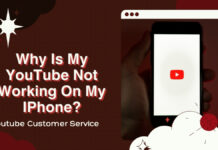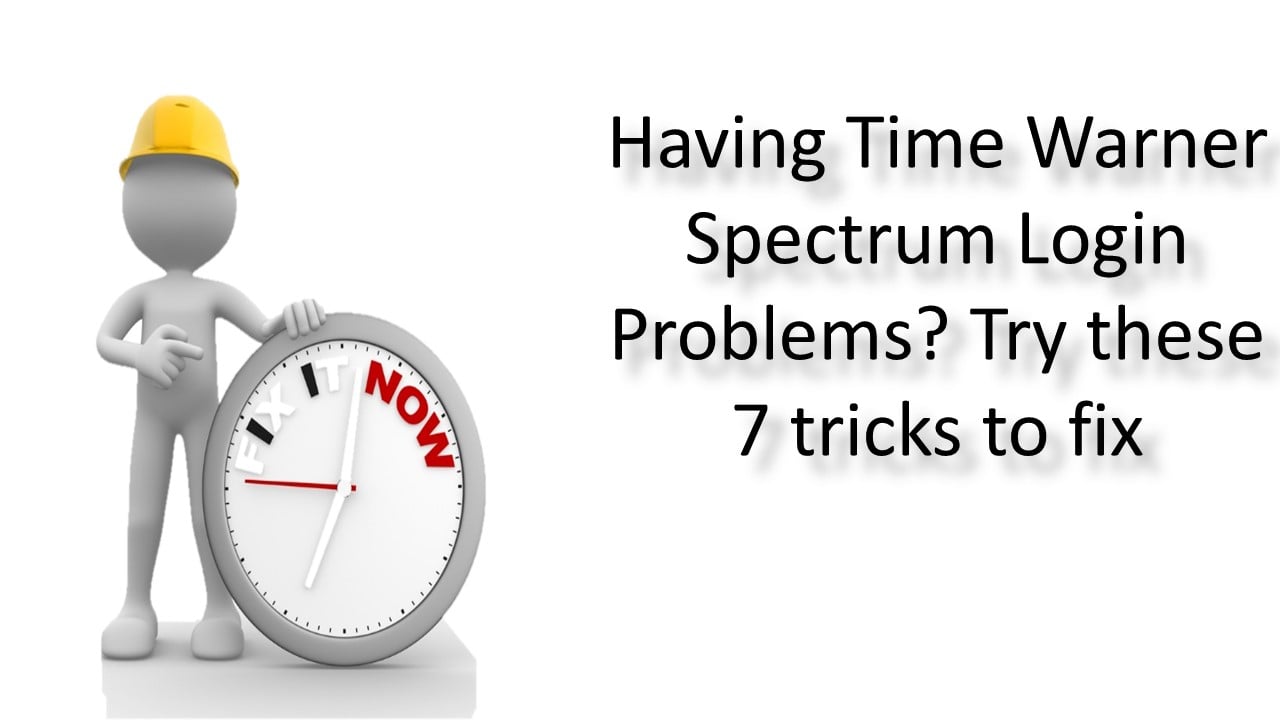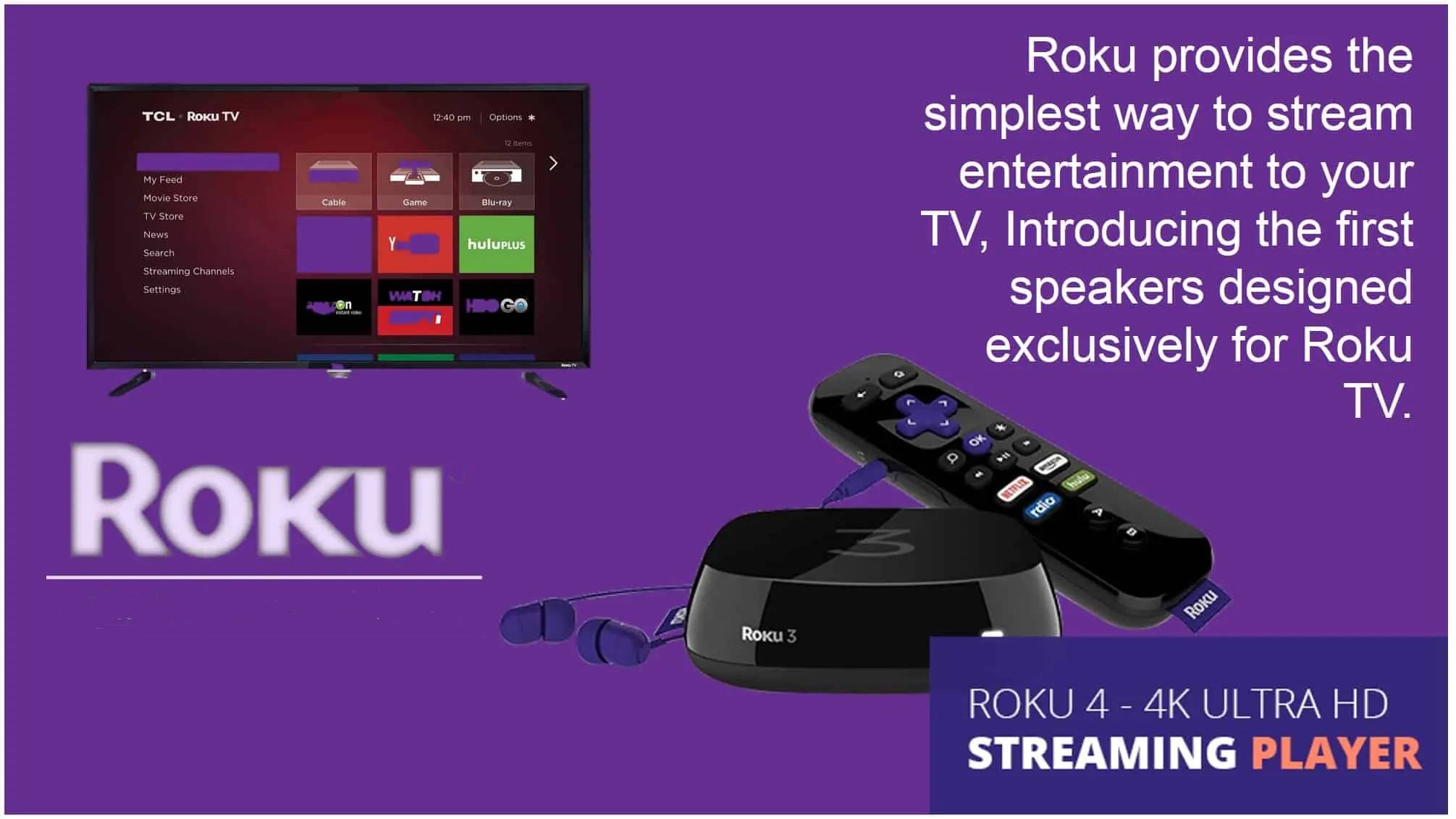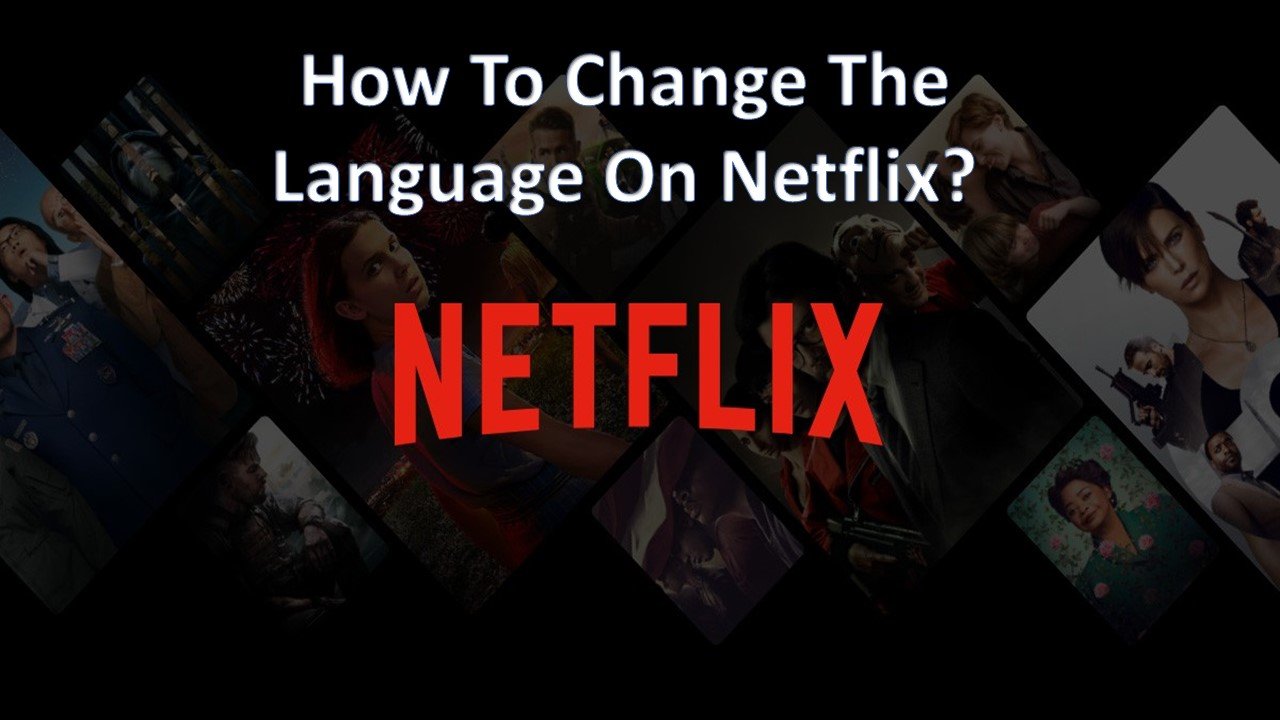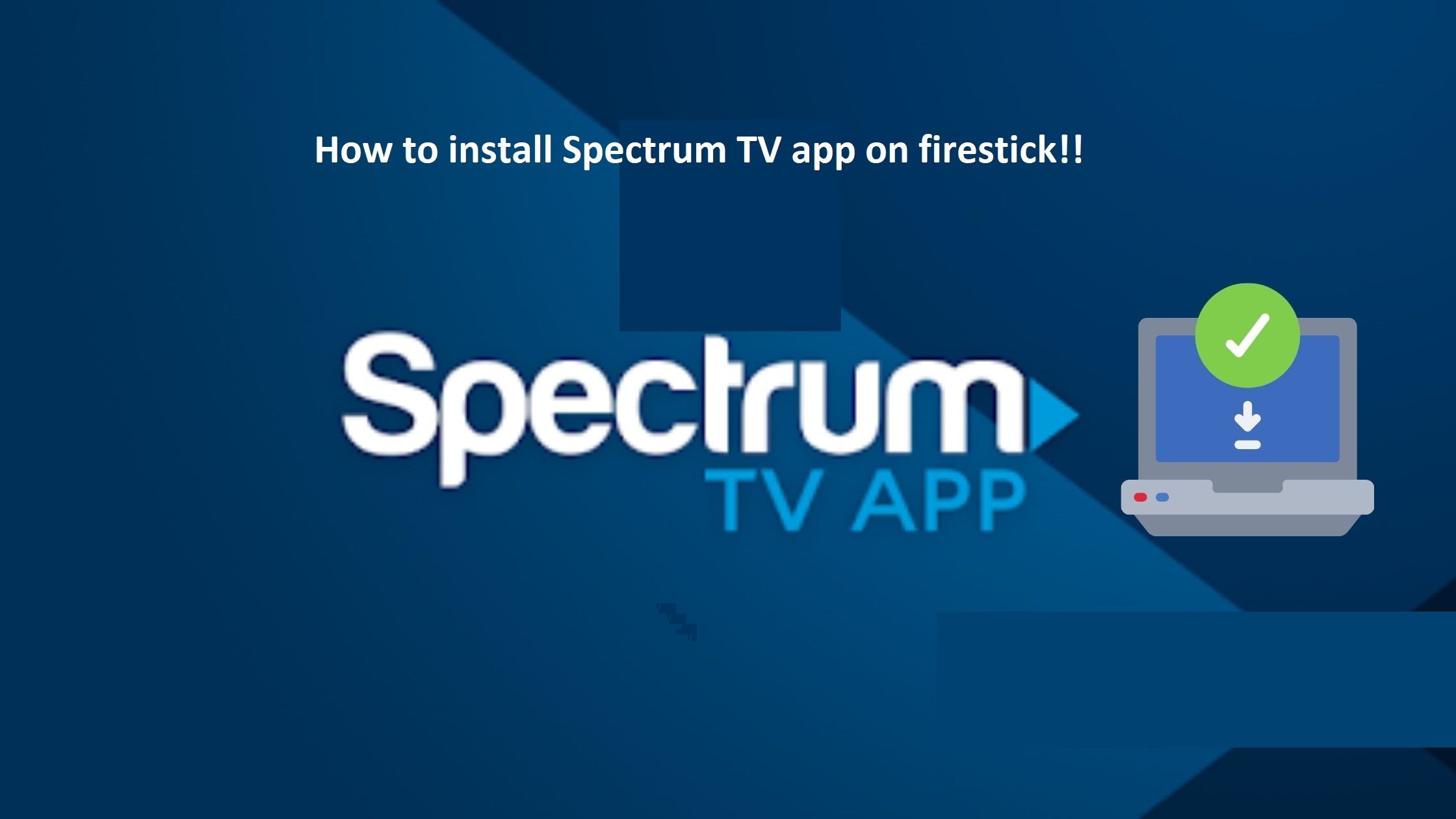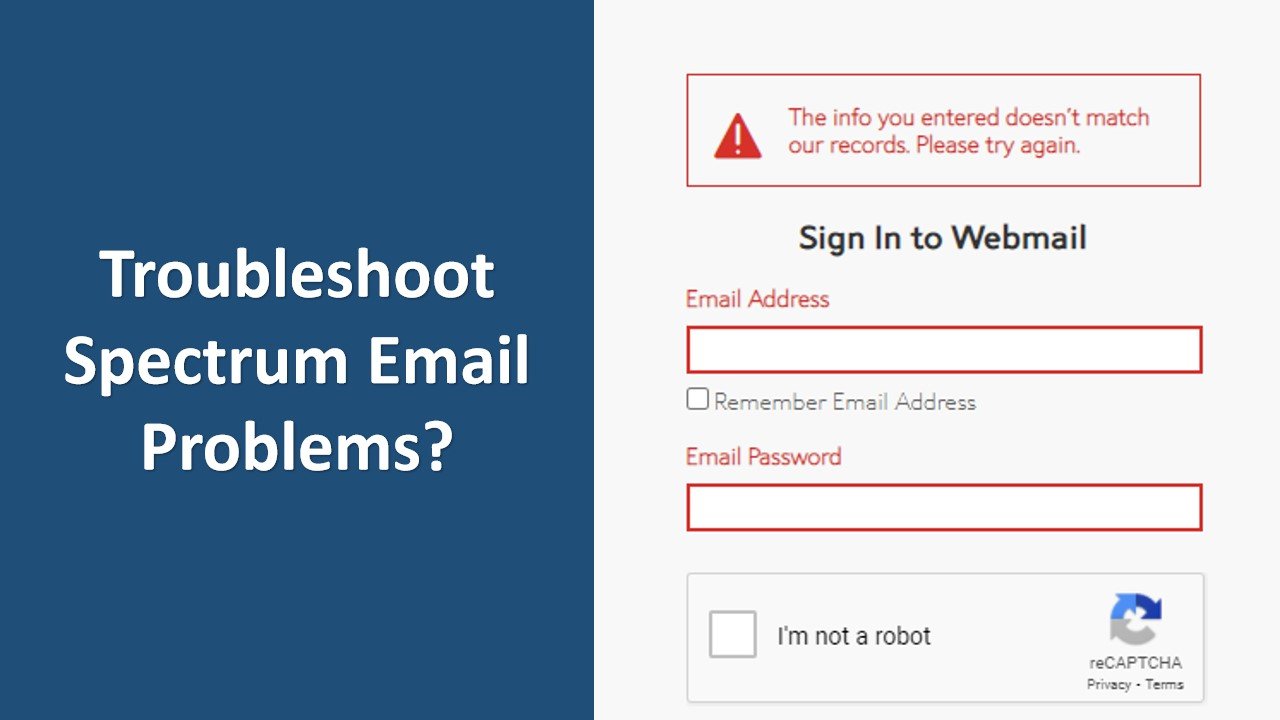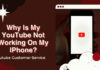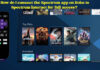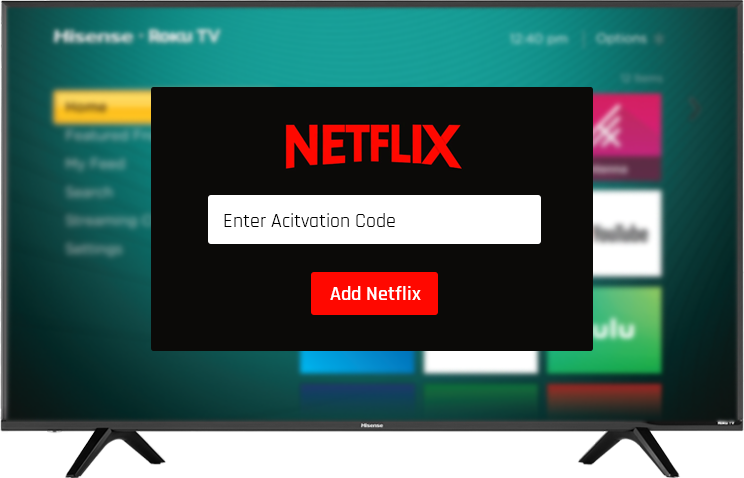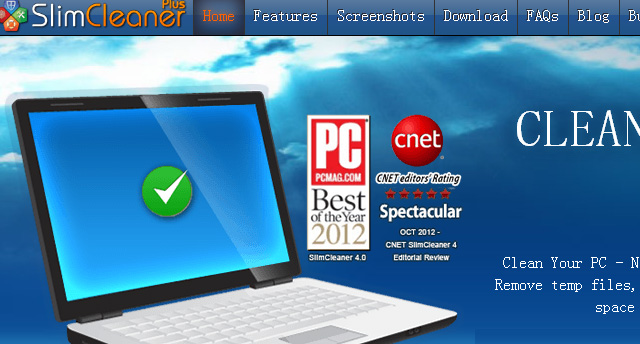Connecting the Spectrum app on Roku to Spectrum internet is a simple process that can be completed in a few easy steps. However, if you encounter any problems, there are several resources available to help you, including Spectrum customer service. In this article, we will go through the steps to connect the Spectrum app on Roku to Spectrum internet and provide solutions to common Spectrum connect problems.
Step 1: Connect Roku to TV and power
The first step in connecting the Spectrum app on Roku to Spectrum internet is to connect your Roku device to your TV and a power source. To do this, follow these steps:
- Plug the power adapter into an electrical outlet and connect it to your Roku device.
- Connect the HDMI cable to your Roku device and your TV.
- Turn on your TV and select the HDMI input that your Roku device is connected to.
Step 2: Connect Roku to the internet
After you have connected your Roku device to your TV and power source, the next step is to connect it to the internet. To do this, follow these steps:
- Press the Home button on your Roku remote to open the main screen.
- Navigate to Settings and select Network.
- Select Set up connection and choose Wireless or Wired depending on your connection type.
- If you choose Wireless, select your wireless network from the list of available networks and enter your password when prompted.
- If you choose Wired, connect an Ethernet cable from your Roku device to your router or modem.
- After you have completed the connection process, your Roku device should be connected to the internet.
Step 3: Install the Spectrum app on Roku
The next step is to install the Spectrum app on your Roku device. To do this, follow these steps:
- Press the Home button on your Roku remote to open the main screen.
- Navigate to the Roku Channel Store and select Search.
- Enter “Spectrum TV” in the search bar and select the Spectrum TV app from the search results.
- Select Add Channel and wait for the installation process to complete.
Step 4: Activate the Spectrum app on Roku
After you have installed the Spectrum app on your Roku device, the next step is to activate it. To do this, follow these steps:
- Open the Spectrum TV app on your Roku device.
- Select Get Started.
- Follow the on-screen instructions to sign in with your Spectrum username and password.
- If you do not have a Spectrum account, select Create a Username and follow the instructions to create an account.
- Once you have signed in, the Spectrum app on Roku should be activated, and you should have full access to all the content available.
Spectrum Connect Problems and Solutions
If you encounter any problems when connecting the Spectrum app on Roku to Spectrum internet, here are some solutions to common problems:
- “Unable to connect to the internet” error message.
If you receive an “Unable to connect to the internet” error message, try the following solutions:
- Check your internet connection and ensure that your Roku device is connected to the same network as your Spectrum internet.
- Restart your Roku device and try to connect to the internet again.
- Check for any firmware updates for your Roku device and install them if available.
- Contact Spectrum customer service for further assistance.
- “Unable to activate the Spectrum app” error message.
If you receive an “Unable to activate the Spectrum app” error message, try the following solutions:
- Ensure that you have a valid Spectrum username and password.
- Make sure that you are entering your username and password correctly.
- Check your internet connection and ensure that your Roku device is connected to the same network as your Spectrum internet.
- Restart your Roku device and try to activate the Spectrum app again.
- Contact