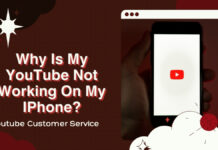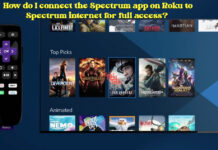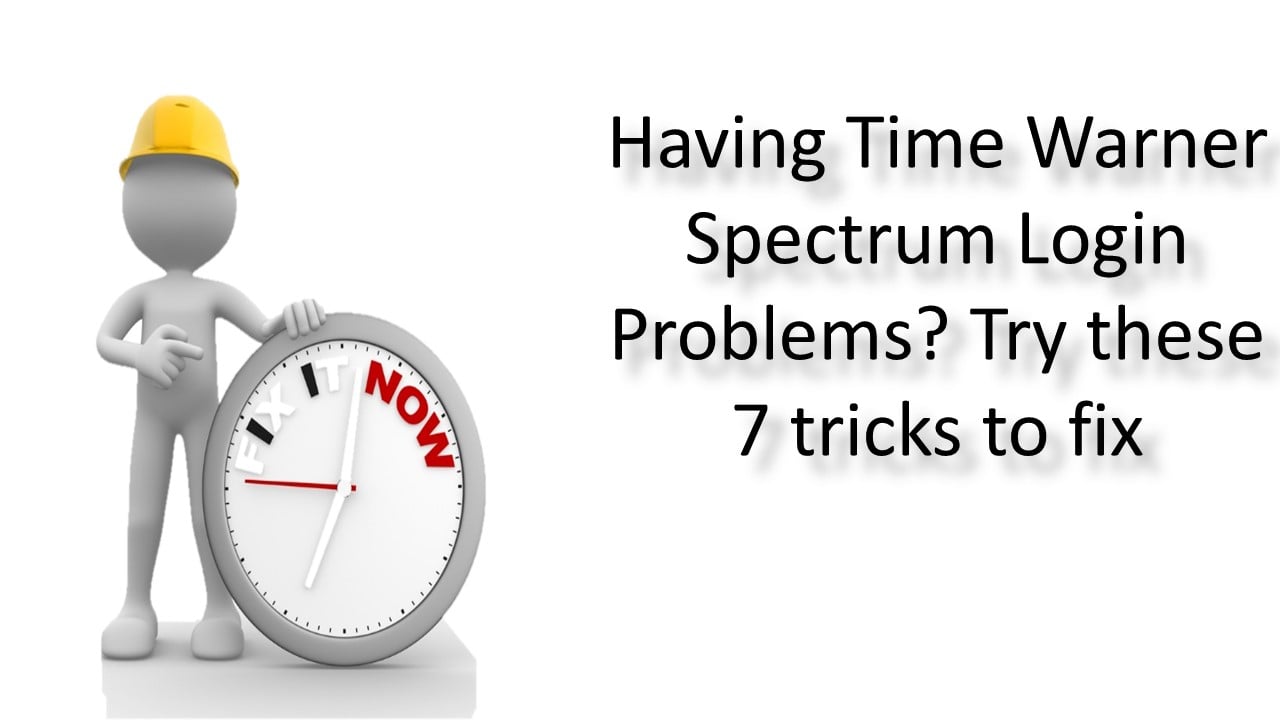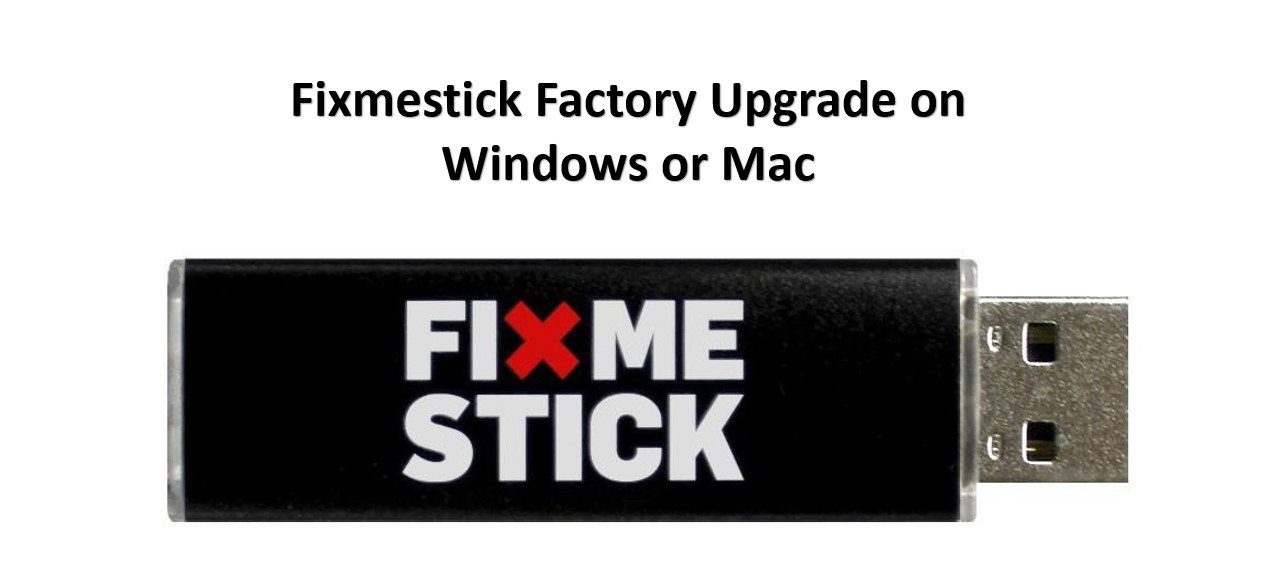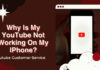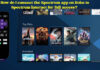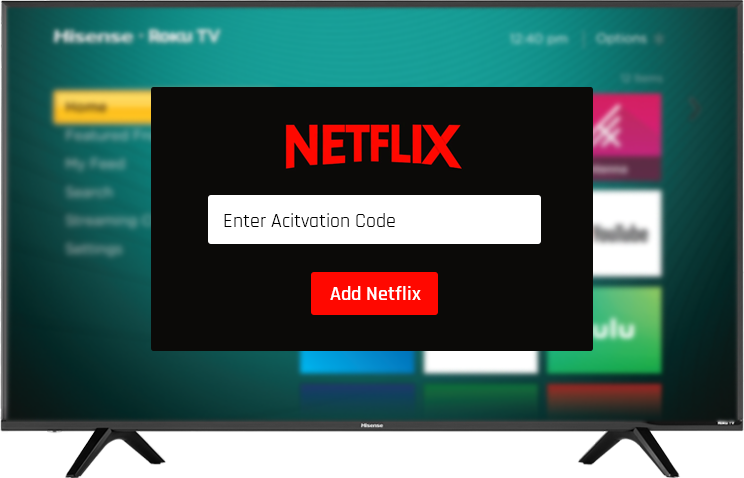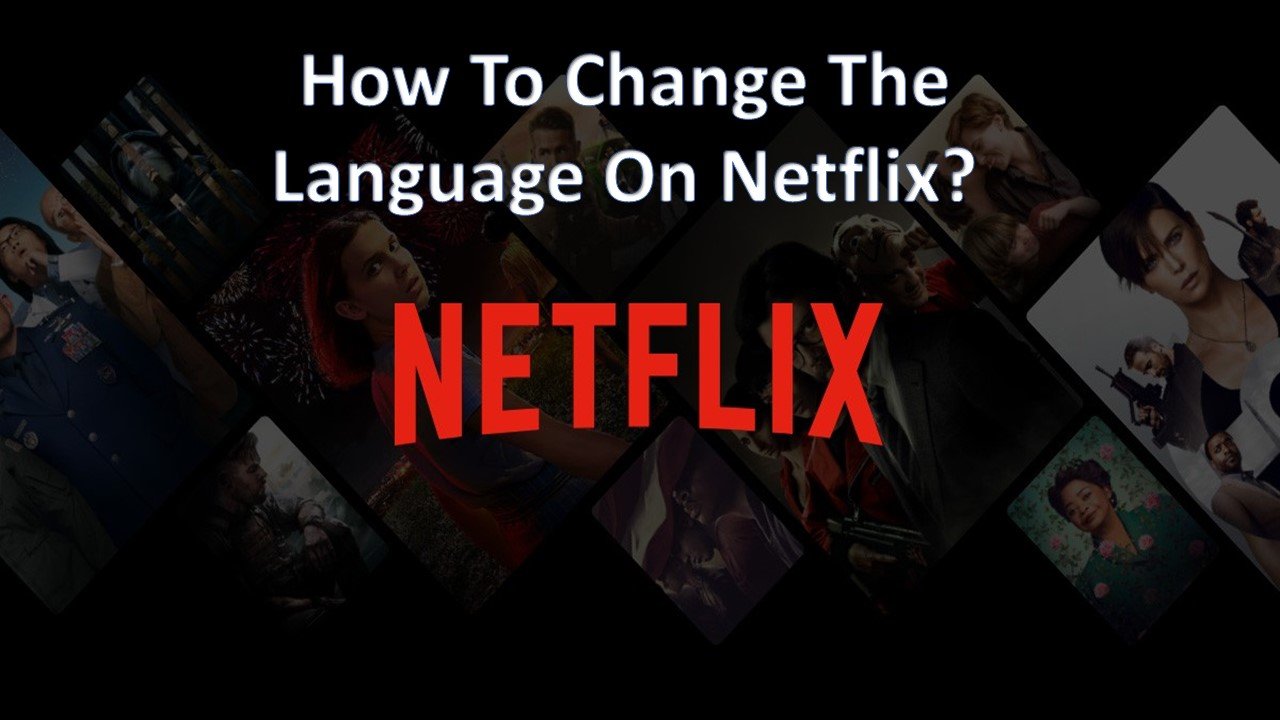Netflix is undoubtedly one of the most popular streaming services, providing an extensive collection of movies, TV shows, and documentaries. However, encountering issues while trying to stream Netflix on your smart TV can be frustrating. If you’re experiencing difficulties accessing or using Netflix on your smart TV, this Netflix troubleshooting guide will help you resolve common issues. From connectivity problems to account-related issues, we will explore various potential solutions to get your Netflix up and running smoothly again.
Read on to find step-by-step instructions and useful tips for troubleshooting Netflix on your smart TV.
I. Verify Internet Connection : Before delving into more complex troubleshooting steps, it is crucial to ensure your smart TV has a stable internet connection. Begin by checking if other devices connected to the same network can access the internet. If the internet is working fine on other devices, proceed to restart your smart TV and router. Power cycling can often resolve minor connectivity issues. Additionally, make sure your smart TV is within the range of your Wi-Fi network and that there are no obstacles hindering the signal.
II. Update Your Smart TV Software : Outdated software on your smart TV can sometimes cause compatibility issues with Netflix. To address this, navigate to your TV’s settings and look for the software or firmware update option. If an update is available, follow the on-screen instructions to install it. Once the update is complete, restart your TV and try accessing Netflix again. Software updates often include bug fixes and improvements that can help resolve streaming issues.
III. Clear Netflix App Data : Corrupted or outdated data within the Netflix app itself can lead to malfunctioning. To address this, go to the settings menu on your smart TV and locate the apps section. Find the Netflix app and select the option to clear its cache and data. This action will remove any stored information that might be causing conflicts. After clearing the data, relaunch the Netflix app and sign in again. This process essentially provides a fresh start for the app and can resolve common software-related issues.
IV. Check for Smart TV Compatibility : It’s essential to ensure that your smart TV is compatible with the Netflix app. Visit Netflix’s official website or refer to the TV manufacturer’s documentation to verify the compatibility requirements. Some older or less popular TV models might not be supported by Netflix. In such cases, you may need to consider alternative streaming options like using a streaming device, such as a Roku, Apple TV, or Chromecast, that can connect to your TV.
V. Contact Netflix Customer Support : If the previous steps haven’t resolved your issue, reaching out to Netflix customer support is a viable option. Netflix offers various avenues for assistance, including phone support, live chat, and community forums. Contact their support team and provide them with a detailed description of the problem you’re experiencing. They will guide you through further troubleshooting steps specific to your smart TV or help identify any account-related issues.
Conclusion: Experiencing difficulties while trying to stream Netflix on your smart TV can be frustrating. However, with the help of this troubleshooting guide, you can resolve common issues and enjoy uninterrupted streaming once again. By verifying your internet connection, updating your smart TV software, clearing app data, checking for compatibility, and seeking assistance from Netflix customer support when necessary, you can overcome most Netflix-related problems. Remember, the steps provided here serve as general guidelines, and it is recommended to consult the official documentation and support channels specific to your smart TV and Netflix account for further assistance.